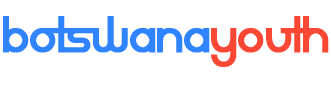How To Speed Up Your iPhone New Power Boost Setting Launched

How To Speed Up Your iPhone New Power Boost Setting Launched
APPLE released a major new iPhone update (iOS 11.3) yesterday and it packs one feature owners of older handsets should seek out.
We’re talking about the new battery health perk, which lets you turn off iPhone throttling.
The feature has been introduced in response to the backlash over the firm’s secret slowing down of older iPhones.
Fortunately, we’re here to guide you through the process – although it comes with a big catch.
Read on to find out how to stop Apple slowing down your iPhone.
Late last year, researchers exposed Apple over a secret iOS code that lowers performance to stop iPhone handsets from shutting down.
Apple revealed that it only affected the iPhone 6, iPhone 6 Plus, iPhone 6S, iPhone 6S Plus, iPhone SE, iPhone 7, and iPhone 7 Plus.
Apple’s reasoning was that by hampering performance, it would improve the long-term health of batteries inside its handsets.
Like most smartphones, the iPhone runs on a lithium ion battery, which degrades over time. For instance, 500 charge cycles will leave your handset with 80% of the potential charge of a brand new model.
But some customers think Apple is just making excuses, and argue that it’s just a ploy to promote upgrades to newer models.
How to stop Apple slowing down your iPhone?
First up, you have to download iOS 11.3 – fortunately we have a step-by-step guidethat will lead you through the installation process.
With your iPhone up-to-date, proceed into Settings > Battery, where you’ll be able to turn off the power management feature.
You should notice a performance boost, but it may damage the overall long-term health of your battery.
How to see if your battery needs servicing?
With iOS 11.3, you’ll be able to see your battery health, and receive recommendations about whether your battery needs to be serviced at an Apple Store.
To do this, just go to Settings > Battery on an iPhone 6 or later.
If the forecast is dire, then you need to head to Apple’s website to start a battery replacement.